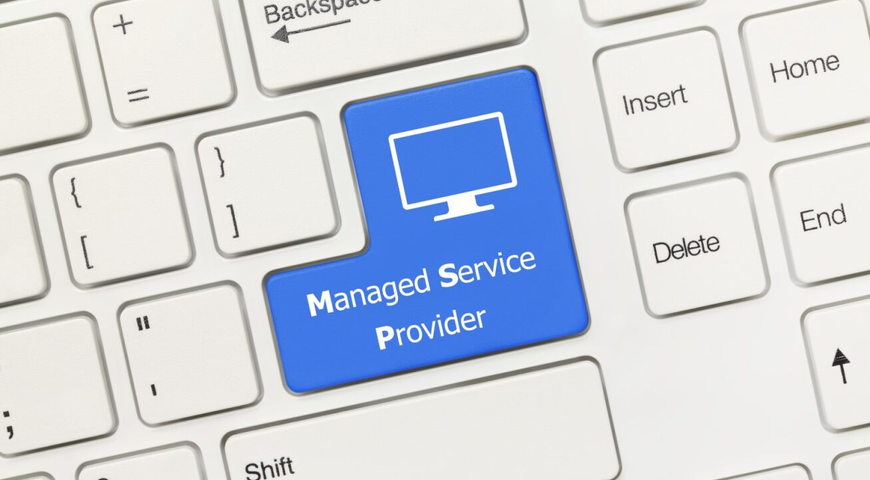Android software has become the most widely used OS in the world for smart devices like TVs, mobile phones, etc. On our Android phones, we store a lot of information, like photos, videos, emails, and other private information, and we have all experienced the unpleasant feeling of deleting a file or photo by mistake. It can really be a heartbreaking moment if the deleted file was important for us, like a cherished family photo or a project we have worked on for many hours, and it is really a pain when we understand what we have done.
Fortunately, there is a big chance of restoring this particular file, even if you haven't already provided yourself with an Android cloud backup solution. There are a few Android data recovery methods to use in order to try to retrieve this important file.
But what exactly happens when we delete a file? We will explain it now. The data on our device is stored in the form of files, each with its own unique identifier. When a file is deleted, that doesn’t mean it is immediately erased from the device. Instead, the system simply marks the space occupied by the file as available for new data, effectively making it invisible to the user. However, until new data overwrites this space, the deleted file remains recoverable.
There are two main storage types where we can add new files and delete them as well:
Internal storage space: This is where the operating system, system apps, and user data are stored. It's also the primary storage space for apps, photos, videos, documents, and other files. Some devices are only provided with internal storage space; on the other hand, other mobile phones are able to use additional storage space, like SD cards.
External storage space: There are devices that can operate with both internal and external storage space (like SD cards), which provide additional storage capacity for users to store media and other files. Because every person has their own individual needs, some users need more space for storing their photos, videos, songs, and, of course, games.
But what happens if we erase a file by mistake and want to restore it? We will explain it in detail in this article. The process is quite straightforward.
Data Recovery Process
This process involves several stages, all aimed at identifying and recover deleted photos, videos, documents and any other type of data from your Android phone or another smart device. Let's explore it in detail to understand the bigger picture.
Scanning
This is the first step in the process of recovery. The software starts a thorough scan of the device's storage and carefully searches through all sectors in order to find any signs of deleted files. This process may take some time, depending on the size of the storage and the amount of data present.
Identification
Once the scan is complete, the software identifies deleted files by recognizing their unique signatures or metadata. This feature enables the system to differentiate between active and deleted data, ensuring that only the files that have been deleted are specifically targeted for recovery.
Reconstruction
After identifying the deleted or lost data, the software starts the retrieval process of reconstructing it piece by piece, assembling fragmented data into whole files. This process is similar to solving a puzzle, where each piece that is found helps bring the file back to its original form.
Restoration
Finally, the recovered files are presented to the user for review and restoration. Depending on the software, users may have the option to selectively recover specific files or restore all deleted data at once.
What are the different types of Android data recovery?
Our Android smartphones hold a wealth of memories, documents, and crucial information. The risk of losing data due to deletion, device malfunctions, or other mishaps can leave users in a panic to find ways to recover their valuable files. Thankfully, the field of Android data recovery provides a range of methods and techniques designed to tackle different types of data loss situations. There are different types of Android Data Recovery, so let's get started and talk about them in details.
Internal Storage Recovery
Internal storage recovery focuses on retrieving lost or deleted data from the primary storage partition of an Android device. This includes essential system files, application data, and our private and confidential content stored in our device's internal memory.
Internal storage recovery tools analyze the file system structure of the device to identify traces of deleted files. Then with scanning algorithms, these tools locate and recover deleted files from unallocated storage space, ensuring comprehensive data retrieval. Some advanced recovery methods may require root access to the Android device in order to read system files and directories.
SD Card Recovery
A lot of Android devices give users the option to expand their storage by using SD cards. These cards allow for additional space to store things like photos, videos, and other media files. SD card recovery focuses on recovering data that has been lost or accidentally deleted from these storage devices, whether due to an accidental deletion or a hardware failure.
SD card recovery tools are designed to support various file systems commonly used in SD cards, such as FAT32, exFAT, and NTFS. In cases where SD cards are physically damaged or corrupted, specialized recovery techniques may be required to extract data from damaged sectors. In order to prevent further data loss, it's advisable to operate SD card recovery tools in read-only mode, minimizing the risk of accidentally deleted data overwriting.
Android Deleted Photo Recovery
Among the most common types of data loss on Android devices is the accidental deletion of photos. Android deleted photo recovery techniques focus specifically on retrieving lost or deleted images from the device's internal storage or SD card.
Specialized photo recovery tools employ advanced algorithms to detect and recover deleted image files based on their unique signatures or metadata. Users are typically provided with a preview of recoverable photos, allowing them to select specific images for retrieval. Some recovery tools offer integration with Google Photos, allowing users to restore deleted photos directly from their Google account.
Techniques and Tools for Photo Retrieval
In addition to dedicated photo recovery software, several techniques and tools can help in the retrieval of deleted pictures from Android devices. Leveraging backup and sync features offered by cloud storage services, such as Google Photos app, can help restore deleted photos from cloud backups.
Advanced data recovery techniques, such as data carving, involve scanning raw data sectors to identify and extract specific file types, including photos. Fragmented photos scattered across different storage sectors can be reconstructed using specialized tools capable of piecing together fragmented data.
Recover deleted text messages on our Android OS
Another important factor in the recovery of Android data involves retrieving deleted text messages. These messages can hold valuable information, and we frequently use messaging apps, like Viber, Messenger, Google Messages app, to communicate with our loved ones and colleagues. However, accidental deletions or lost texts due to device problems can cause feelings of anxiety and frustration. Thankfully, there are tools and techniques that can assist in recovering deleted texts from the Messages apps we are using.
Conclusion
Luckily, we are presented with a multitude of options to retrieve lost or deleted data from our devices. Whether it's internal storage recovery, SD card recovery, or specialized photo retrieval techniques, each method offers its own set of advantages and considerations.
By understanding the different types of Android data recovery and leveraging appropriate techniques and tools, users can effectively navigate the challenges of data loss and safeguard their valuable digital assets. To avoid losing data, it's crucial to start scanning for deleted files as soon as possible after data loss occurs. Whether photos were accidentally deleted or permanently deleted, the right tools and techniques can help restore deleted images and recover data effectively.
Best Practices for Android Data Backup
In order to prevent any data loss, we can advise you to start using android backup services, because this will save all your information in case of accidental deletion, hardware failure, or any other potential risk of losing your precious information, videos, photos, or documents.
All the devices using Android OS are closely related to the Google Drive backup option. Of course, you may choose to use another service provider that you like more. But if you choose Google Drive as your main backup option, all your information will be connected to Google's applications, like the Google Photos app and the Google Messenger app. On this cloud platform, all your information will be stored and protected. So in case of an emergency, you will be able to restore all your data or a single file that you have accidentally deleted.
When you start using cloud services, you have to schedule regular backups in order to keep up-to-date with the latest data uploaded to that cloud. All cloud vendors will provide you with an automatic backup option, which really makes your life easier because instead of making this process manually, it will be fully automated, and you will have peace of mind knowing that all your latest data is being uploaded to the cloud.
Furthermore, when selecting your cloud service provider, you should consider the storage size that you will need, because there are different subscription plans with various monthly prices. In order to align your needs and meet your budget, you have to carefully consider this aspect. When you finally provide yourself with cloud storage space, you will know that whatever happens with your devices, you won't lose any files of yours.
Because the cloud will give you the freedom to access your information on multiple devices, you will also be able to restore your entire stored information with a blink of an eye. It won't be a problem if you face unexpected scenarios like a mobile phone failure or any other problem, because you will be able to restore your data on your new device. This, for sure, makes cloud storage services the best decision you can make to protect your precious memories and information for many years to come.
What's the best way to restore Android from backup?
- Whether you're trying to transfer important information like your photos, messages, and contacts from your old Android phone to your new device or if you need to restore your data after processing a factory reset, the process is simple—and we'll show you how to do it step-by-step.
- Before you start the backup process on your new device or your current one, please make sure that you have already made a complete backup on your phone that contains all current information to the cloud. If you have already scheduled automatic backups to be processed, then you can skip this part.
- We will explain two of the best ways to restore an Android phone from a backup.
Transferring data from your old phone to your new Android Galaxy device via Samsung smart switch:
- Step 1. On your new device, access Settings > Accounts and Backup > Bring data from the old device.
- Step 2. Tap Agree > Allow > Receive data > Galaxy/Android.
- Step 3. Select the type of connection you want to process the backup with: cable or wireless. If using a cable, connect the two devices with a USB cable. For wireless connections, make sure both devices are connected to the exact same network.
- Step 4. Select the data you want to transfer, then tap Transfer. You will have to wait a few minutes to complete the process, depending on the size of the data you want to backup, and then you are ready to go and enjoy your new device.
How to restore your phone from a Google backup?
When you add your Google account during the process of device setup or sign in by going to Settings > Google, the information you previously backed up will now be available on your new device.
When you're setting up your new device, simply follow the on-screen steps to restore your Google backup.
- Step 1. When you reach the Copy apps & data screen , tap Next.
- Step 2. On the Use your old device screen, tap on Can't use old device.
- Step 3. Sign in to your Google account and agree to the Terms of Service.
- Step 4. Select what you want to restore to your device, then tap Restore.
Wait until the process completes, and then you can start using your new device and enjoy it. Please make sure that you have selected the option for automatic backups.
Is rooting my Android device necessary for data recovery?
Let's start with an explanation of what rooting an Android device means, because a lot of people get confused here. To root a device is to obtain privileged over subsystems on the device. This is similar to jailbreaking an Apple device. When you buy a smartphone, the manufacturer and/or carrier impose restrictions on the device to protect it against malware and prevent users from unintentionally damaging the device.
The answer to the question of whether you need to root your Android device for data recovery is no. Rooting is not always necessary in order to recover data from an Android device. Data recovery can often be done without rooting, especially for common scenarios like accidental deletion or formatting. So you are able to proceed with the data recovery without rooting it.
Android data recovery simplified
Restoring a phone from a backup by using cloud services is the easiest and most reliable method. As we mentioned in the article earlier, it doesn't require special knowledge. It is enough to already have an account where you have stored your data, in this case, you just need to access your account in the cloud service provider system and transfer the data you need to your new device, or after processing a factory reset on your current phone.
By using cloud backup services, you ensure yourself that no matter what happens, your information will always be available, and you will be able to transfer it to as many devices as you wish. Nowadays, having such services on your side is really a great benefit. You are not only able to restore your data in a blink of an eye, but you also protect your digital assets from being permanently lost.
One of the best service providers for protection and backup options is Acronis Cyber Protect Home Office. When you choose us, you will be provided with countless benefits, cutting-edge technologies, and complete protection of your cherished digital assets. Thus, you will provide yourself with peace of mind that you won't become a victim of cybercriminals and your data will be protected from any unauthorized access, ransomware attacks, viruses, security breaches, identity theft, worms, and many other cyber threats.
Furthermore, our cloud services will always be on your side when you need to restore any type of information you need, whether it was unintentionally deleted or due to the failure of a device. You will always be able to restore the data you want to. Our cloud and local backup solutions will guarantee that your data will always be available, whenever you need it. Also, the automatic replication of data in the cloud will help you maintain your full data backup on the cloud, so when you add new files to your devices, they will be automatically uploaded to the cloud.
Acronis Cyber Protect Home Office, the most complete, flexible full-image backup software available, will always be next to you in tough times and cover your back. We have been market leaders for many years in cyber protection and cloud services, and this is confirmed by the satisfaction of our clients and the countless awards that we have won through the years. If you want to provide yourself with the best Android backup service, definitely choose us. You won't regret it for a second; in fact, you will see this decision as the best one that you have made for keeping your data protected and safe for many years to come.
Android Backup & Recovery : Discover Our Powerful Tool Today!
About Acronis
A Swiss company founded in Singapore in 2003, Acronis has 15 offices worldwide and employees in 50+ countries. Acronis Cyber Protect Cloud is available in 26 languages in 150 countries and is used by over 20,000 service providers to protect over 750,000 businesses.